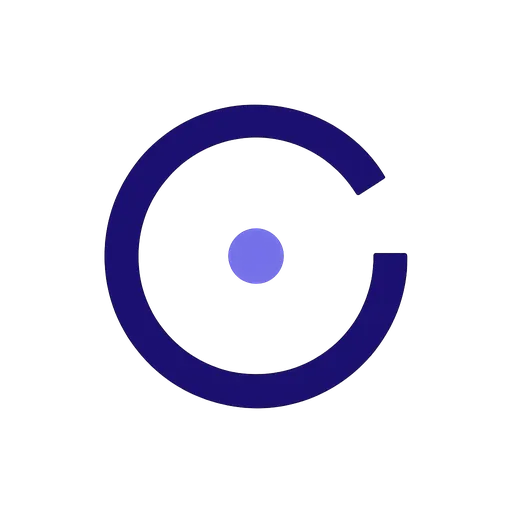Presentation & Speaking Timer
Stay on schedule during presentations, speeches, and meetings. Manage your time confidently without losing focus on your audience. Prepare your content with GiftInspo and practice with perfect timing.
Common Presentation Durations
Keep Eye Contact
Fullscreen mode lets you see the time without glancing at your watch or phone.
Silent Alerts
Visual notifications won't disturb your audience. Subtle cues keep you on track.
Multiple Sections
Time each part of your talk: intro, main points, Q&A. Stay balanced across topics.
Presentation Timer Tips
⏰ Start Timer When You Begin Speaking
Don't include setup time. Start the timer when you actually begin your presentation content.
📝 Label Each Section
Create separate timers for Intro, Main Content, Demo, and Q&A. Know when to transition so every segment lands.
🖥️ Use Fullscreen Mode
Place the fullscreen timer on a second monitor or tablet where you can glance at it easily.
⚖️ Leave Buffer Time
Set your timer 2-3 minutes shorter than your slot. Account for introductions and transitions.
Perfect for Any Speaking Format
🎤 Conference Talks
Stay within your allotted slot at conferences. Respect the schedule and the audience's time.
- • Standard: 20 minutes + 5 min Q&A
- • Keynote: 45-60 minutes
- • Panel discussion: 5-10 min per speaker
💼 Business Meetings
Time each agenda item. Keep meetings efficient and respect everyone's schedule.
- • Stand-up: 1-2 min per person
- • Pitch deck: 5-10 minutes
- • Project update: 15 minutes
🎓 Educational Settings
Manage classroom presentations and student talks. Teach time management skills.
- • Student presentation: 5-10 minutes
- • Thesis defense: 20-30 minutes
- • Class lecture: 45-50 minutes
🎭 Events & Ceremonies
Time speeches, toasts, and performances. Keep events moving smoothly.
- • Wedding toast: 3-5 minutes
- • Award acceptance: 2-3 minutes
- • Emcee segment: 5-10 minutes
Pro Tips for Speakers
Practice with the Timer
Rehearse your presentation with the same timer setup you'll use on stage. Build muscle memory for timing.
Mark Your Checkpoints
Know where you should be at 5, 10, and 15 minutes. If you're behind, adjust on the fly.
Use Color Coding
Green for on track, yellow for 5 minutes remaining, red for final minute. Stay aware without stress.
Keep Audio Off During Talks
Mute alarms during presentations. Use visual cues only so you don't disrupt your flow or audience.
Ready to Deliver Perfectly Timed Presentations?
Start using CountdownPro's presentation timer and never run over time again
Launch Presentation Timer